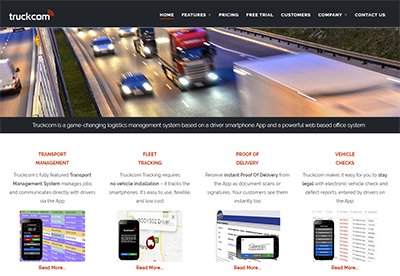There are various ways which you can customise the invoices created by Truckcom in order to meet the requirements of your business.
The first of these is to include a company logo/letter head at the top of the invoice. This is the same image that is included at the top of the other documents generated from within Truckcom. If you have not already added a company letter head you can do this from the Admin Settings section and you can find more information on how to do this on this support article: https://support.truckcom.co.uk/2020/12/09/truckcom-xt-explanation-of-basic-settings/
Also customisable is the footer text displayed on the bottom of the invoice. If you want to display the same text for all invoices then you can set this as described in the explanation of basic settings support page above.
If you require different invoices to be sent out for different customers or groups of customers, for example invoices with different payment terms, then the following steps should be followed.
Create a Parent company
From the Companies tab click on the Add Item button and fill in the form. In this example we will be setting up a parent company with payment terms specifying the invoice must be paid within 30 days.
Note: The Invoice Address field is mandatory, but for this particular parent company it will never be used so you can safely add a dummy address here. The only fields that you need to fill in to set up a parent company are Name and Notes (this is where the invoice footer text will go).
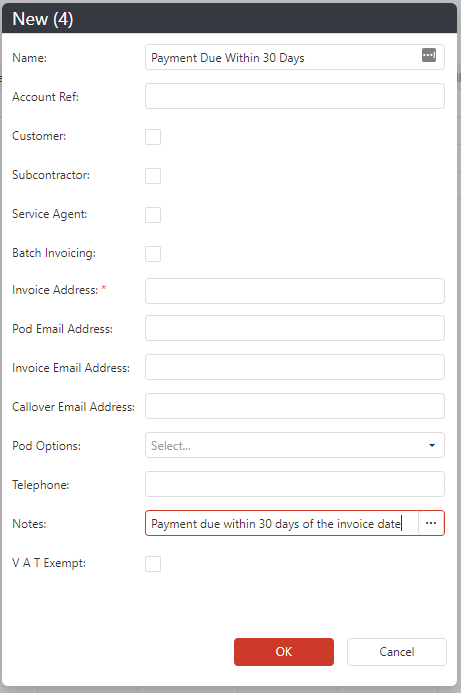
You can click on the ![]() button on the right of the notes field to open up the text editor which will allow you to enter as much text as required, using the enter key you can add new lines to your footer text.
button on the right of the notes field to open up the text editor which will allow you to enter as much text as required, using the enter key you can add new lines to your footer text.
Once you have added this company you will see it in the companies grid alongside your other companies.
In order to utilise this parent company you now need to select the various companies you wish to apply these payment terms to. If you right click on the company row and click on Edit you will see the edit form.
On the Other Items tab you will see the Parent Company field. Click on this and the search for and select the parent company that you previously created.
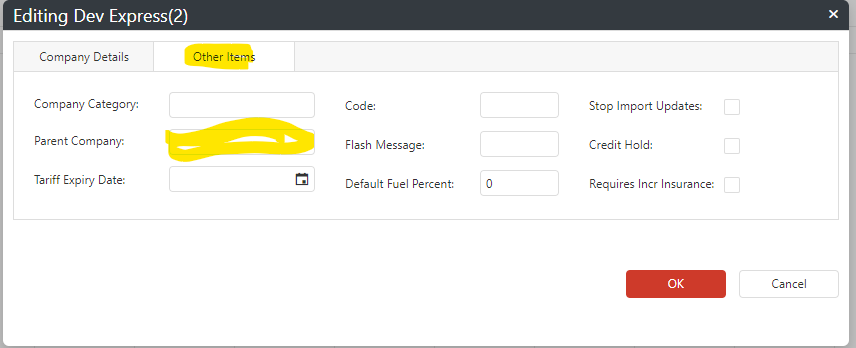
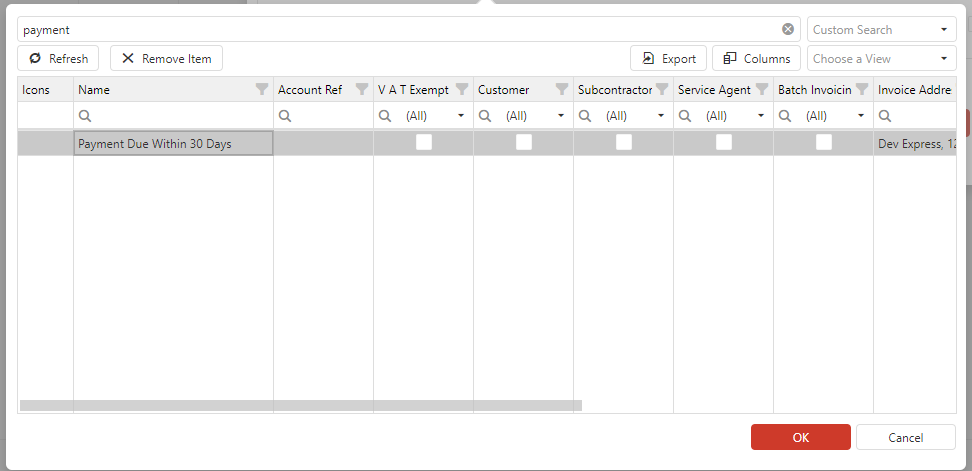
Repeat these steps for any other parent company groups that you wish to create and add any number of companies to these.
Now when you carry out your invoicing for these particular companies you will see the footer text is that which you entered in the Notes field for the parent company. You can edit this at any time by right clicking on the parent company and selecting the Edit option.