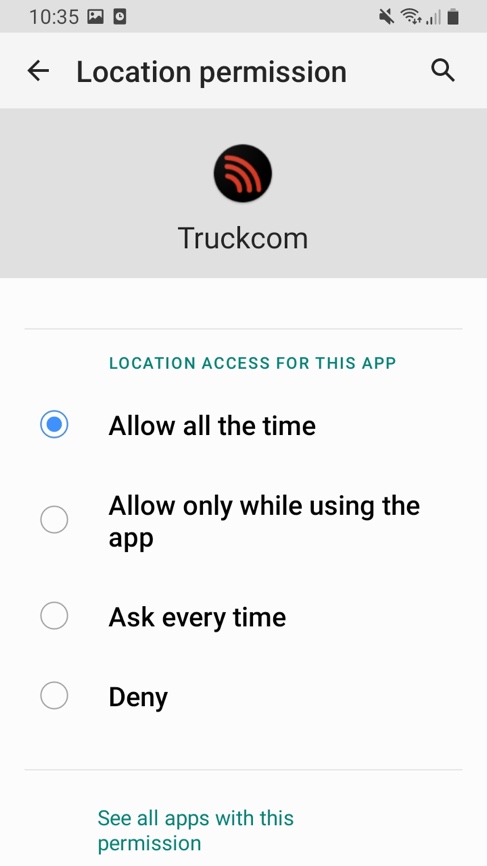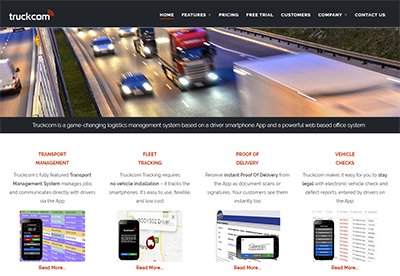Allow Always – Location Permission for Truckcom Driver App
Since Android OS 10+ there has been some major changes to how Android devices gives permissions to apps that run on the device. This has impacted tracking for the Truckcom Driver Mobile app by preventing tracking data to be sent whilst the phone is locked or whilst the app is in the background i.e., not on the screen.
Getting to the App Information
To get access to the app information, first find the app on your device. Then tap and hold on the app icon until a pop up appears. Once it appears, tap on the “i” symbol. Your device may look slightly different, and it may say “App Info.”. Tap on this as it will take you to the same location.
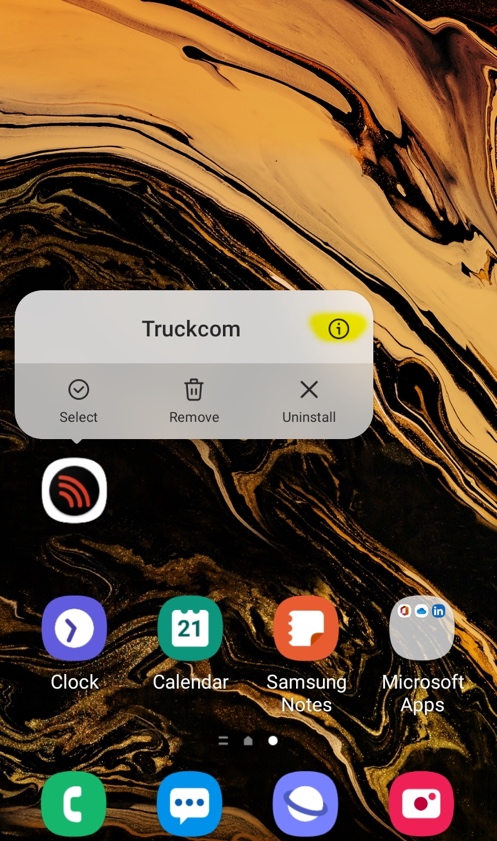
Alternatively, you can access the device “Settings”. Click on “Apps”/”Applications”. Find the Truckcom Driver app and tap on it.
Getting to the Location Permission
Tap on the “Permissions” section on the screen.
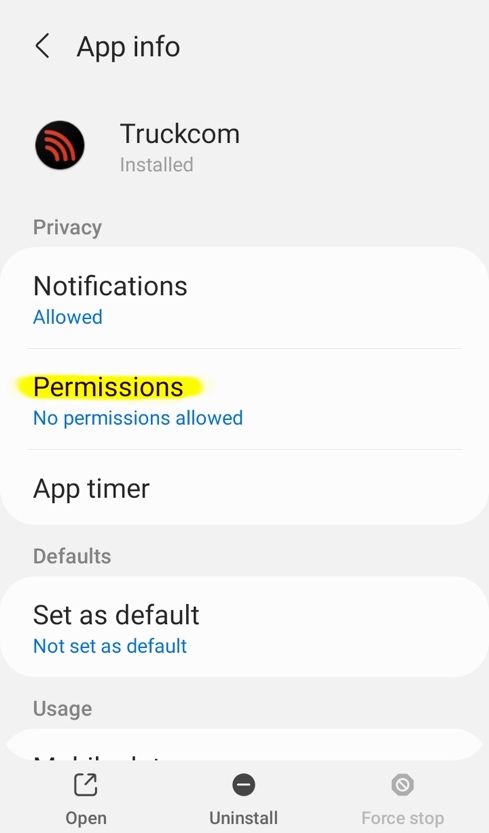
Tap on the “Location” permission.
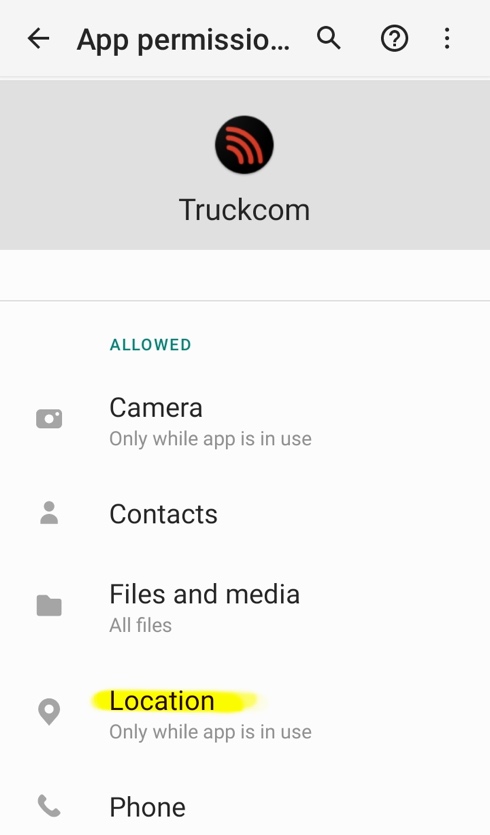
Changing the Permission to “Allow all the time”
If you can get to this point and do not see something like below. Your device is most likely not on a new enough Android version and the tracking issues are related to something else entirely. Tap on the “Allow all the time” text.
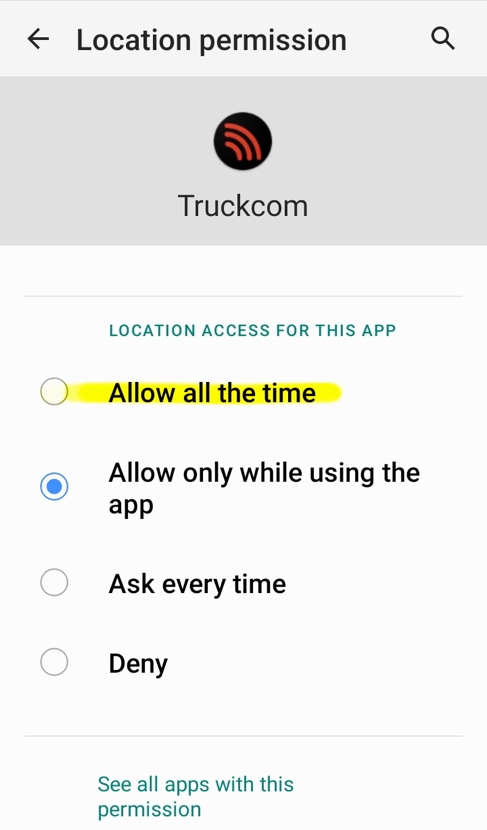
Once tapped, the setting will have changed, and the app will be able to track normally.