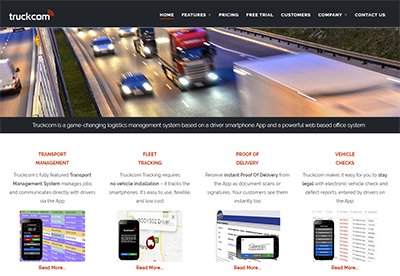Users can receive email notifications notifying them when specified fields are changed on selected jobs.
To enable this feature the following Advanced setting will require an input: Job Notification Fields. This setting requires a comma separated list of all the fields that will trigger a notification.
The notification will be sent via email to the user which enabled the notifications on the specified job, you can also set up an email address to be copied in on all notifications emails with the Advanced Setting: Job Update Notification Email.
The user which enabled the notifications will also be the only user, apart from those with administrative permissions, who can disable the notifications.
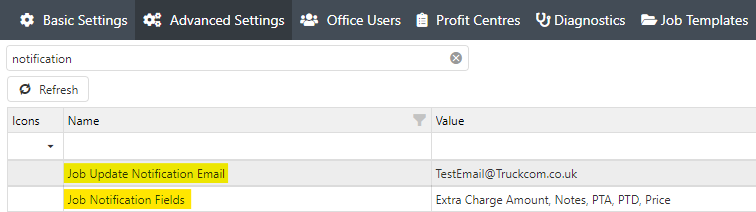
The fields which can be enabled for notifications are as follows:
Job Fields:
Job Date, Stop1, Stop2, Stop3, Stop4, Stop5, Stop6, Job Reference, Resource, Load Id, Load Details, Weight, PTA, PTD, ATA, ATD, ETA, Contact, Notes, Quantity, Trailer, Reference1, Reference2, Reference3, Reference4, Price, Extra Charge Amount, Add Stop, Remove Stop, Seal Number, All Job Extra fields*
Leg Fields:
Load Type, Leg Extra 1*
Stop Fields:
Stop Date, Name, Action, Address, Reference, PTA, PTD, ETA, ATA, ATD, Show To Customer, Address Group
*Job Extra Fields are enabled by the name which has been set for them in Advanced Settings
To turn on notifications for a job, once the notification fields Advanced Setting has been filled in, there will be a new right click option visible on jobs titled Enabled Job Update Notifications.
Similarly, to turn off notifications for a job, the right click option Disable Job Update Notifications can be used.
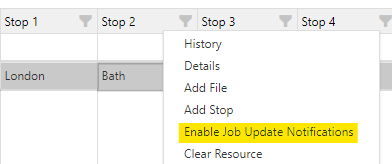
These right click options will need to be added to your Top Level Options, by clicking Customise Menu at the bottom of the right click options.
Users who update any of these fields will be greeted with a popup, informing them that they have changed a field which is under notification with a specified email address.
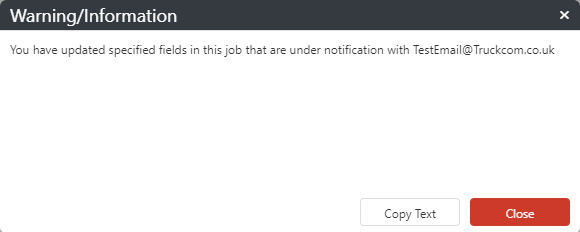
Any updates that send notifications will also create a history entry for that job.