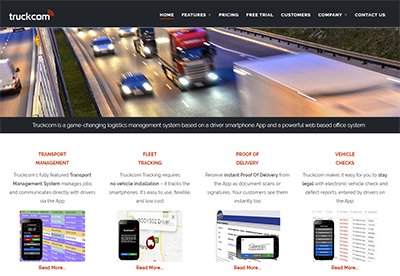Whilst logged into Truckcom as a sub contractor you will see a limited set of information and will have a cut down set of actions that you are able to perform.
On the Jobs screen you will see a list of the jobs that are assigned to your resources, you can change the date range of the jobs you are looking at using the date filter at the top of the grid.
![]()
There are various actions that you can perform against these jobs which you can access by right clicking on one or more of these rows in the grid.
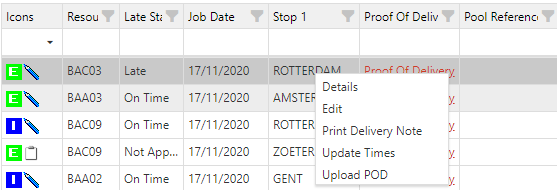
From this menu you can view the details of the job by clicking on Details
You can edit various parts of the information about the job by clicking on Edit
Clicking on Update Times will open a pop up in which you can enter the ATA (Actual Time of Arrival) and ATD (Actual Time of Departure) when you have arrived/departed the stop location.
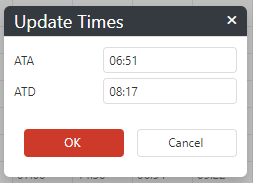
Clicking on Upload POD will open up a new tab (please check that your web browser is not blocking pop ups if you do not see this). On this new tab you can drag and drop a POD file which will be uploaded against the job and visible to the rest of the users of this Truckcom system.
These right click menus are customisable so you may see different options, or a different order to those shown above. If you are not able to access the options you require the administrator of your Truckcom system should be able to add these in for you.