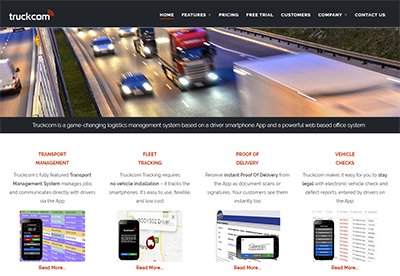Job transfer is a feature in Truckcom that allows jobs to automatically transfer from one Truckcom system to another. It allows you to create jobs for your subcontractor, which they’ll then get on their own Truckcom system automatically.
To set this up you will need to be in contact with an office user of the subcontractors Truckcom system that you want to link with and send jobs to.
Customer – Sending Jobs
To begin make sure you have a row for your subcontractor on the Companies grid, with the Subcontractor box ticked that you want to transfer jobs to. When right clicking this subcontractor there is a right click option called “Send Truckcom Link” that isn’t there by default.
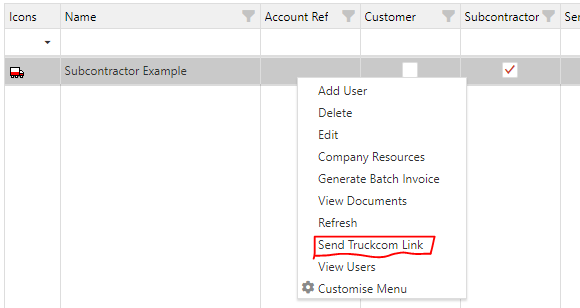
If this doesn’t appear for you, an administrator on the Truckcom system can retrieve this by clicking on “Customise Menu”, and then dragging and dropping “Send Truckcom Link” from the Hidden Options to the Top Level Options. Then after pressing OK the option should now appear.
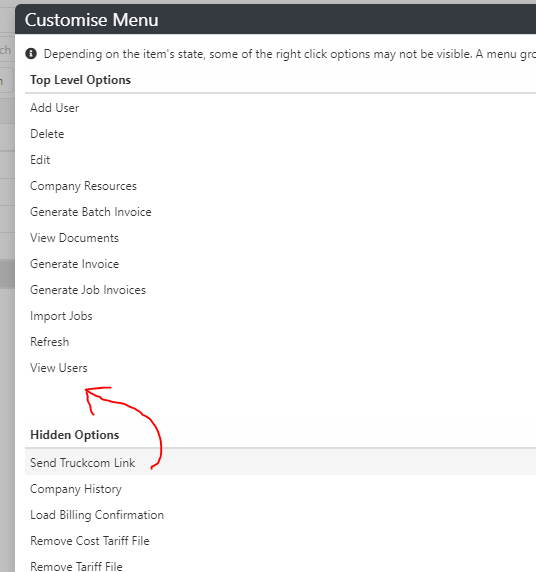
Clicking this will show an email form popup with a link which needs to be sent to an office user of the other Truckcom system you’re trying to link with. They will need to click on this link on their end to set up the job transfer link, so fill in the To address with their email address and click the Send button to send them the email.
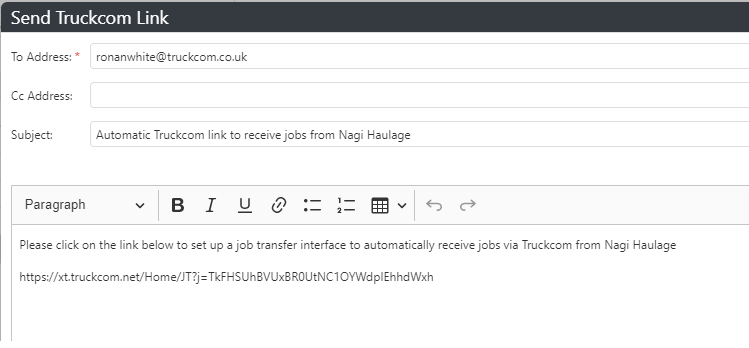
Sending jobs and what they receive
When you create a job and you set the Resource to a Driver that’s part of the subcontractor company, the job will then be transferred and sent to the subcontractors Truckcom system.
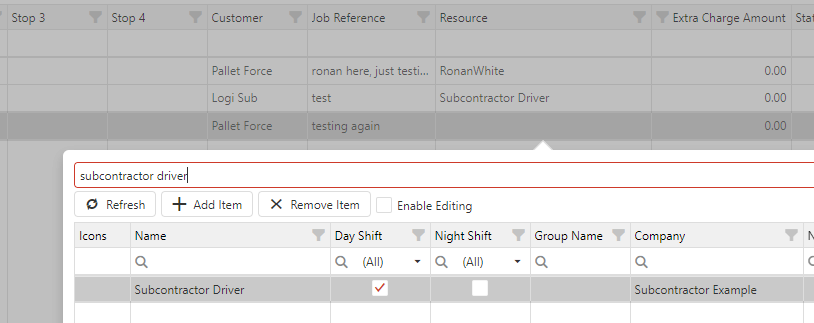
Above is setting the Resource of a new job to a driver who is part of the Subcontractors company. On the Subcontractors Truckcom, they will then receive the job after a minute or two. 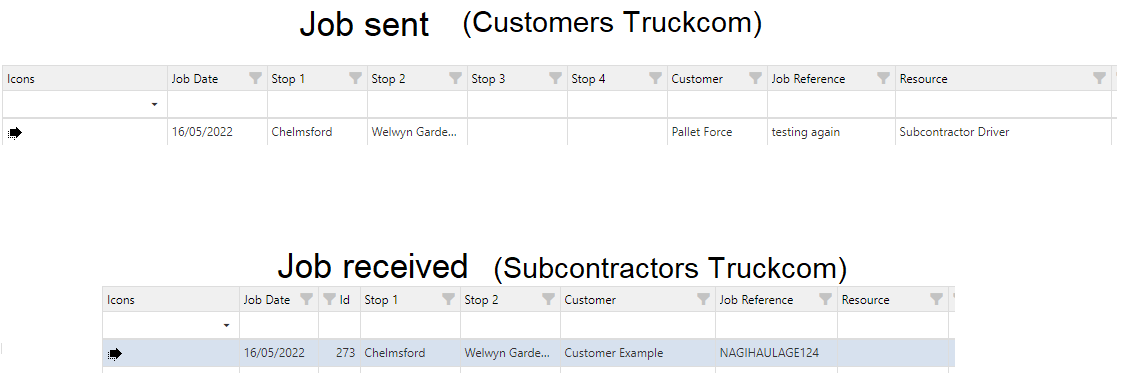
Subcontractor – Receiving the link and then receiving jobs
Before you link Truckcom systems for job transfer, the subcontractor Truckcom system needs to have a row in the Companies screen that’s a customer for the company they’re linking with.
From the subcontractors perspective you will receive an email with this link. Clicking this link while logged into your Truckcom system will bring up this popup box which allows you to select which customer to link with on your system.
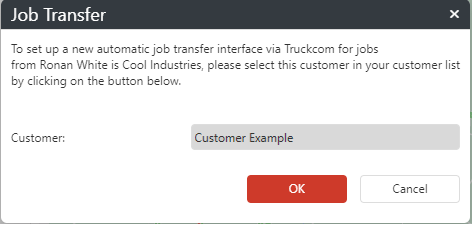
After selecting the Customer and pressing OK, the two Truckcom systems are now linked, meaning you will receive jobs from the other system that are assigned to you.