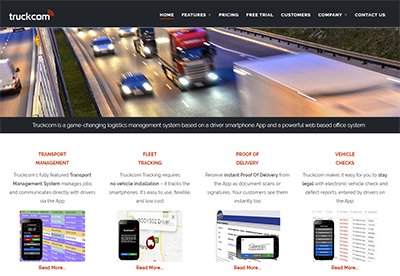In Truckcom you are able to set up default percentage values for use in the calculation of Fuel Surcharge. You can create various ‘Default Charges’ to assign to customers, which can contain the percentage values and the date of which these values are to be used. This allows for storage of historical data, and the planning of future dated values.
To set up default fuel surcharge percentage values navigate to ‘Admin Settings’, these can be found by hovering over your username in the top right corner – note that you need to be an admin user to access this. Inside Admin Settings, go to the ‘Other Lists’ heading, and select ‘Default Charges’.

Here you will be able to add a new default charge, by selecting ‘Add Item’ in the top left of the grid. This will display a popup to create a new ‘Default Charge’, give your new default charge a name and select ‘Fuel Surcharge’ as the Extra Charge type.
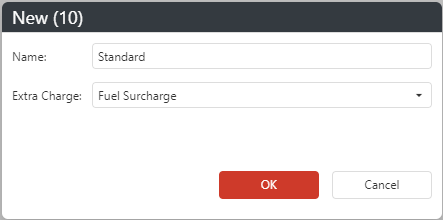
You will then be able to right click on your new default charge, and select ‘Charge Entries’.
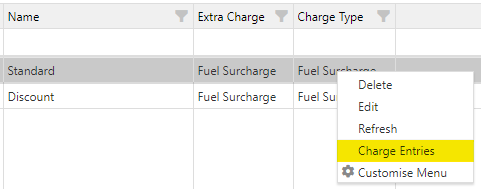
In this popup, using the ‘Add Item’ button again, you can now add your default fuel surcharge percentages with their start date. You can add as many entries, as far into the future, as you like.
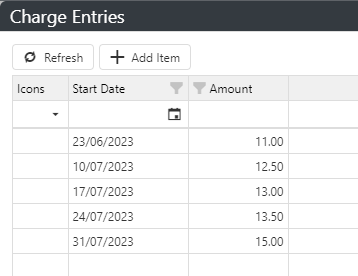
To begin using these new entries, you will need to assign your new Default Charge to any companies that it should apply for.
To do this, right click on the company and select ‘Edit’, then navigate to the sub heading “Other Details”. You should see an option here titled ‘Default Fuel Surcharge’, click inside this settings box to select your desired Default Charge.

You can also add a new column in the companies screen titled ‘Default Fuel Surcharge’, you can do this by using the ‘Columns’ button in the top right of the grid and dragging the new column into the view.
You can then double click in this column, against the appropriate company row, and select your new Default Charge to assign it.
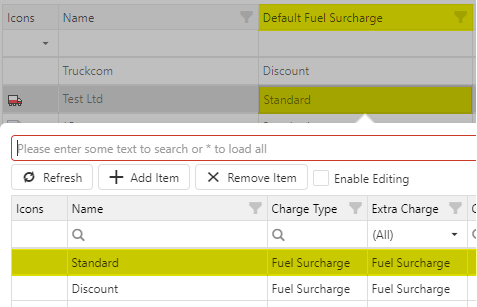
When calculating Fuel Surcharge for any of this company’s jobs, the system will now look through your assigned Default Charge, and use the correct entry for which the job date falls.