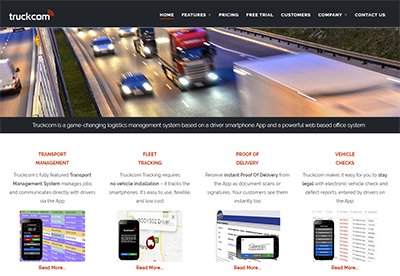In order to set up the integration between BoxHaul and your Truckcom system you will need to create a new user account that BoxHaul can then use to send data to your system. They will be set as the customer on any jobs that are created so by providing this account they will have access to your system as a customer i.e they will only be able to view the jobs that they have sent to you.
Create a BoxHaul Ltd Customer Entry
If you don’t already have a BoxHaul customer in your system this should be created first – you will then be able to carry out all invoicing related tasks as usual.
As an admin user, firstly navigate to the Companies tab. Click on the Add Item button shown at the top left of the companies grid.
![]()
On the form that is shown entered the required details setting the name to BoxHaul Ltd. Ensure you tick the Customer box and enter the invoice address and invoice email address as required. Click OK to save this new company.
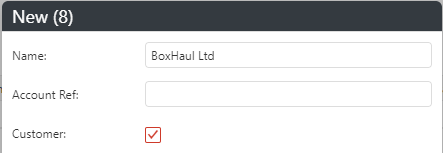
Add the BoxHaul User Account
On the companies grid, locate the BoxHaul Ltd entry and right click. From the menu select the Add User option.
From the following screen, again select the Add Item button
![]()
Enter the details for the new user (you will need to provide these to BoxHaul later on to complete the set up so keep a note of the username and password here. The email address is not required at this point.
The details required to set up the integration are
Username
Password
Company Key – this is the name of your Truckcom system and not necessarily your full company name. You can find this either from the url you use to access Truckcom (it will look like companykey.xt.truckcom.net) or by hovering the Truckcom tab in your browser.
If you require any assistance you can contact us by emailing helpdesk@truckcom.co.uk and someone will be happy to help with this set up.